Installing Samsung Printer Drivers on Pop!_OS
Quick guide on how to install Samsung printer drivers on Linux

This post is just for me to document the steps so that I can remember how I did it, but hopefully you find it useful as well if you've somehow ended up on this page!
Installation steps
The instructions below contain links to ML-2525W pages, but they should work for all Samsung printers, according to the description of the drivers.
- If your printer isn't already connected via WiFi then connect the printer to the router with an Ethernet cable so that it's accessible on the network.
- Head over to https://support.hp.com/gb-en/drivers/selfservice/samsung-ml-2525-laser-printer-series/17156979/model/17156815 (if the link is broken / changed, simply search for Samsung Unified Linux Driver and download the latest version that you can find)
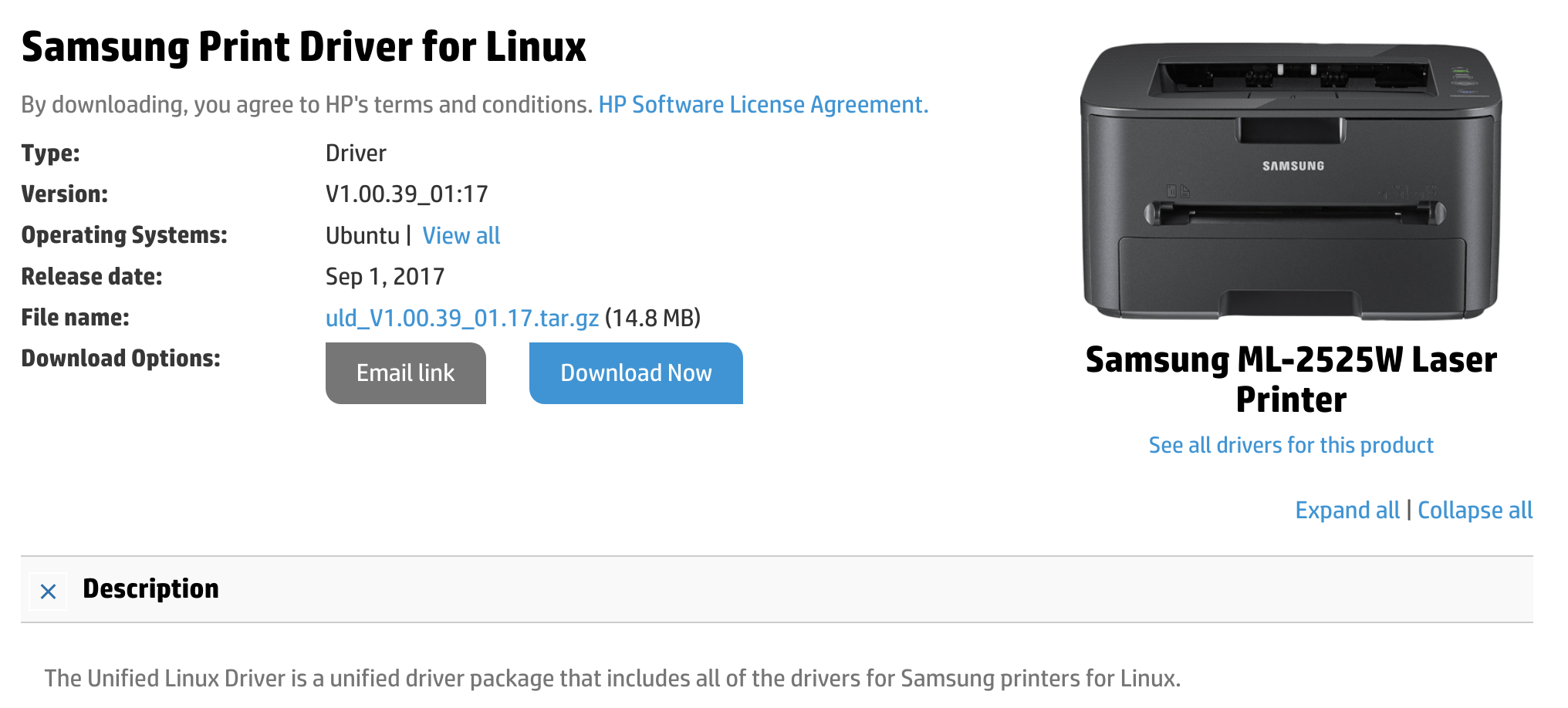
- Download the driver, it should be a .tar.gz file
- Once you have the file, you can extract the content using the file explorer on your OS (or via the terminal)
- Next, enter the extracted folder and identify where this file is: install.sh
- Open up a terminal from the folder that you're in (in Pop!_OS you can right click within the folder and select 'Open in Terminal')
- Run this command:
sudo ./install.sh
- Follow the instructions and complete the installation process within the terminal
- Now go to Settings --> Printers, and click Add.
- Find your printer there and add it to your computer.
Once your printer is added, check that you can print documents. If it doesn't work, you may need to change the installed driver.
If this is the case, click on the gear icon --> Printer Details --> Search for Drivers, there may be multiple versions of the driver for your printer.
Happy printing!